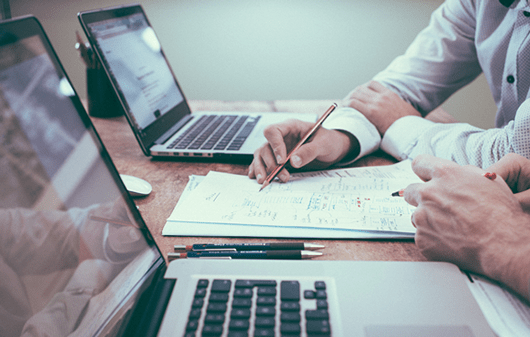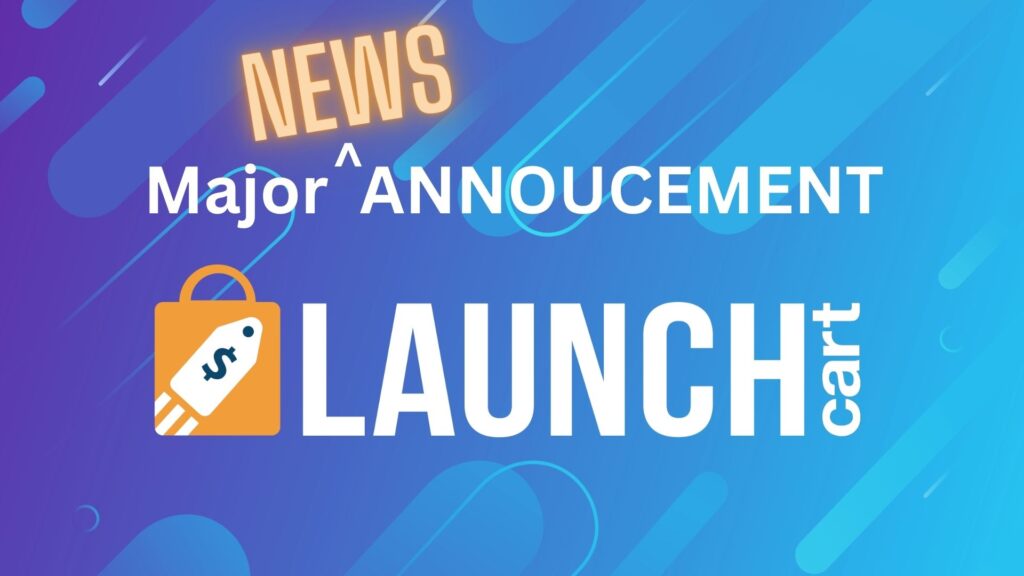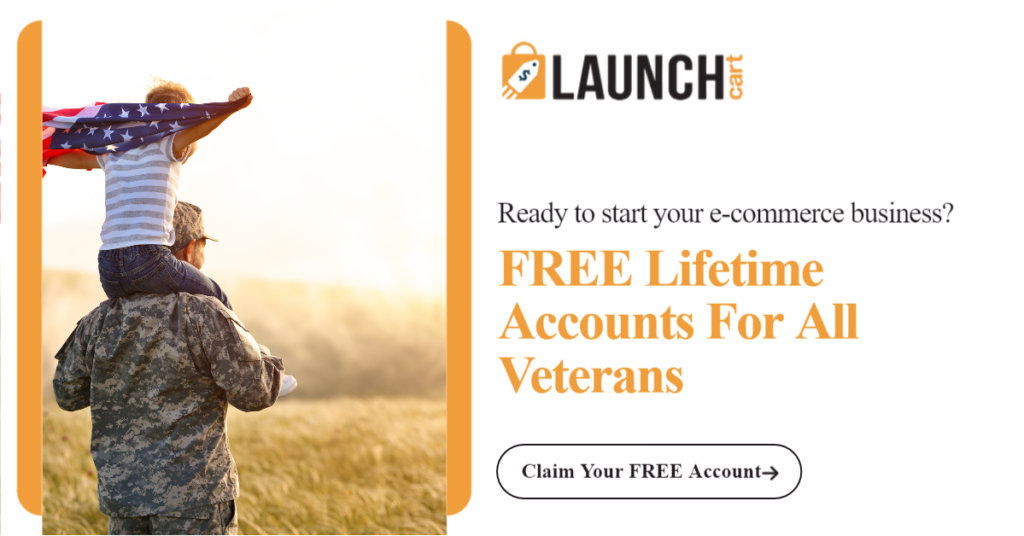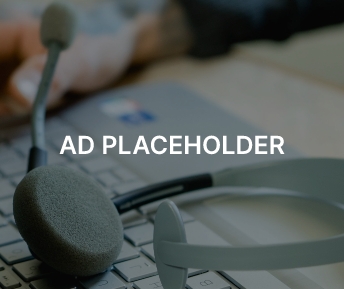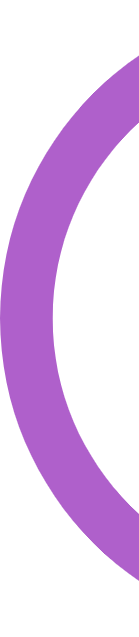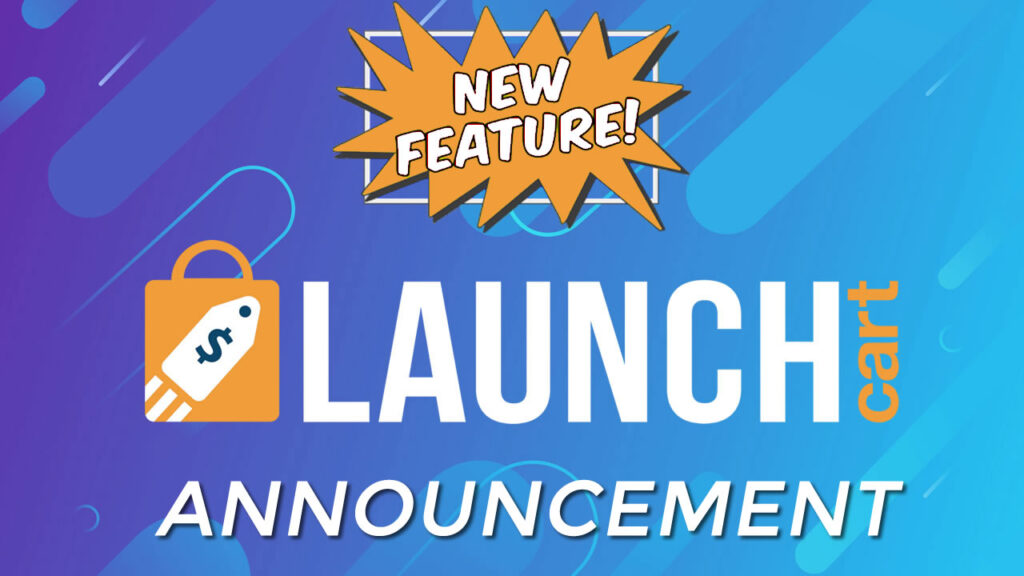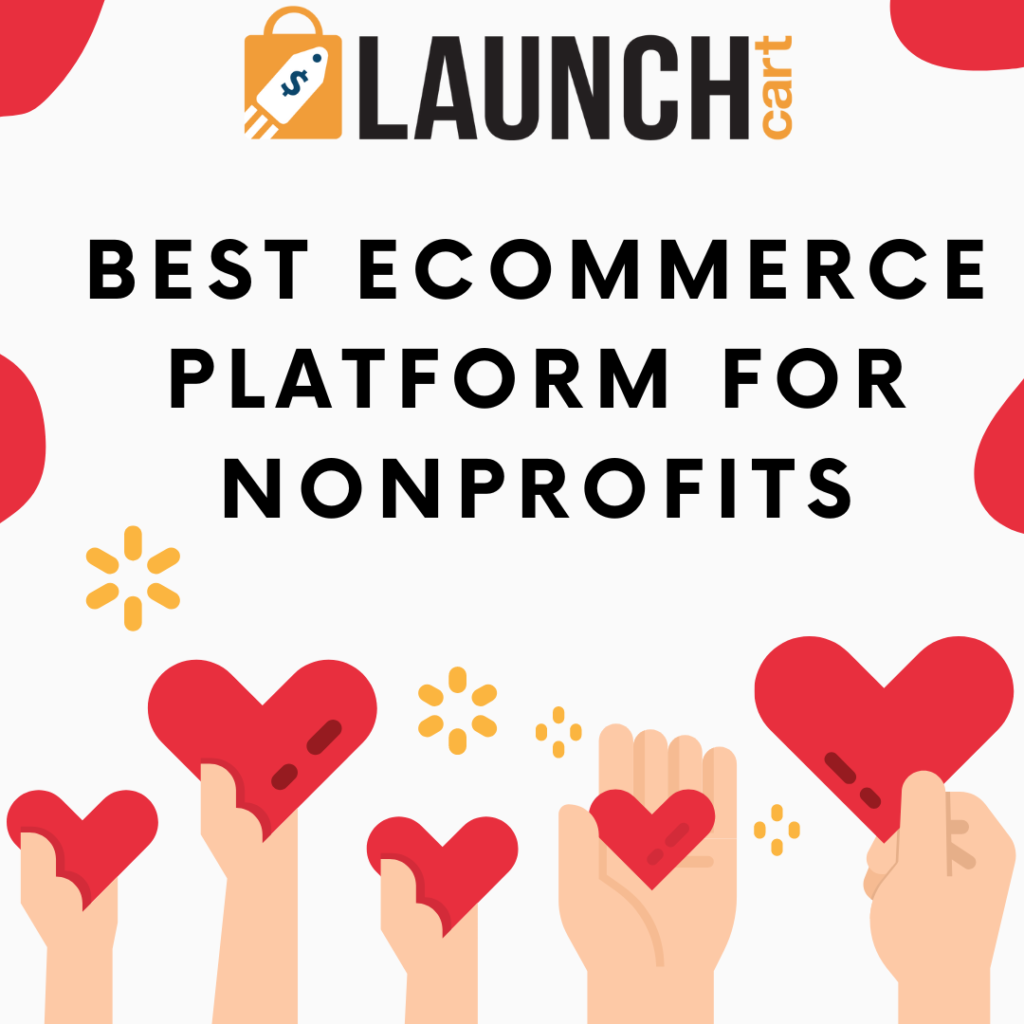What is up, guys? My name is a beneath a friend prong and welcome back to the channel.
Now, today’s video is not gonna be super long. About a year ago, I actually made the same type of video, but the interfaces have changed and a couple of other things have changed as well, so I just wanted to sit down and update that video for 2020. so that’s what this video is. So today’s video, I’m gonna go ahead and show you guys how to set up your Google Analytics account and How to Install analytics onto your shop by store. It’s pretty easy, but it’s just an updated video also before I wrote the intro on Black Friday through Cyber Monday, I actually ran a promotion on my Instagram and Snapchat where it was. Well, I’ll just put the screen shot right here.
I forgot to offer that same thing to you, guys, on YouTube. So here it is, the links for all of this will be down below, and this is why it’s important to go ahead and follow me on Instagram and now check so you guys can keep up with me, and catch discounts. And deals like that when I offer them.
So that’s pretty much it about for do. Let’s go ahead and roll the intro and gets “Alright guys, so we’re inside my MacBook and like I said, this is not gonna be a super long video at all, it’s gonna be straight to the point, on how to set up Google Analytics for your shop by store. Now, I’ve actually already set up a demo shop by store. I’ve done nothing to it I go, I just created the store. Nothing has been added to it. Just to show you guys how to install Google Analytics into your store.
Now, to set up Google Analytics you’re going to have to get a Gmail account or Google account so I’ve actually made a demo account which is demo from Pan 1 at gmail. dot com. Email to that account will never ever get a response because it’s literally for demo purposes so once you have that email set up for your store, or for your e-commerce business, whatever it may be, what you’re gonna do is this is gonna go to Google Analytics, is just gonna type that into Google.
Google Analytics that’s A… It’s gonna take you to this page and then you’re just gonna click start measuring, so I’ll just play. One of the things I wanna talk about is, I see a lot of people with multiple ShopRite stores and they have multiple different accounts, Google Analytics accounts… For each store. You do not need to do that, you just need one account. And I’m gonna explain why, to right here where it says my new account name, I’m just gonna type in friend pond e-commerce stores. Or better yet. Let’s do friend pan.
So, to firestar. So, right, your account name is, just your account name, you’re gonna be able to have multiple shop, five stores under one account that’s better for organization, that’s one large that you can use for our South by stores, so you do not need to create multiple accounts for each story. That it’s dumb and it just takes up too much time, to a friend on shop. Five stores. We’re gonna go to Google products we’re gonna un-select all of this, and then we just gonna hit Next and then it’s gonna ask you What do you want to measure, we’re gonna track a website, so websites estates next property set up, this is where you’re gonna put in your store name. Because with every single Google Analytics account, you can have 100 properties, properties are either websites or apps that’s all they are. What do you wanna track?
So in this case, we wanna track my demo shop by store, so I’m gonna name this property after that store, so it’s gonna be fine, expressed just like that, and then let’s actually go and copy that you are out for it, so it’s gonna be boom, copts. We don’t need the add-on the part, we just need this. But when you’re setting this up, Do not use the my shop by line, you’re just gonna put in your actual store domain-ing that’s what you’re gonna put in. Not the… My shop bilet.
So this was a real store. It would be from expressed dot com from Presto whatever, not from express to my top back.
So you’re gonna set up just like that and then let’s get rid of this select HTTPS right here.
Just like that Indus rectory here. I always, lot shopping, and then I’m in the eastern standard time zone so that’s New York. And then it creates…
I accept… Now, your Google Analytics account is set up, and then you just gonna copy this tracking ID right here, take that, and then you’re gonna take that, it’s a shop figure gonna go to online store preferences for load you’re gonna paste that code right into here… You’re gonna hit save now, you’re not done once you hit save this is on a pop-up, you wanna select this enhanced e-commerce is what’s gonna take your store revenue store data, and also display in Google Analytics for you and will this enhance ecommerce feature you can actually, set up remarketing tag with your analytics account.
You can do a variety of different things, so always make sure you turn this one that’s very, very important and then it safe.
And then we’re gonna go back to analytics, ’cause we’re not finished up there yet, so now you’re gonna go down and click ad man, and then under your property, you’re gonna go to the right and go to e-commerce settings and we’re gonna enable e-commerce. And then you’re gonna go ahead and enable enhanced e-commerce reporting and then hit Save but you’re not done yet, then you’re gonna go all the way to the left to this person icon that says audience, you’re gonna click on that, you’re gonna say demographics, wait for it to load and then the overview and then on this page… You’re gonna hit enable after you’ve enabled this then you’re good to go, That’s how you set up your Google Analytics account.
Now, I also wanna show you another thing as well. Go down here to where it says admin and on the screen here, you see your friend Pong shop, five stores. So let’s say you have five different shop five stores, right?
Instead of creating brand new accounts with different emails for them, you don’t need to do that, you’re just gonna log into your main account. So in my case, that’s friend pop shop, five stores, that’s the one I’m logged into with the email that I created. Demo friend for one. And then right here under property is just gonna hit Create property.
I need… We same thing. And now, are you gonna name this property after your second store your third store, your four Store, so everything is consolidated into one account, you do not need to create a brand new account for every single story that you create, that’s perfectly fine.
Let’s say you have a fail Store, you can actually just take the analytics code and just rename the property and just put it on a new store.
Each analytics account allows you to have 100 properties. Most people, 99% of people are not gonna run out of those properties. You’re gonna be fine, what you just need one analytics account that’s all you need for all your soft by stores, even if you start doing YouTube, you can add that into YouTube, you can add analytics your… You can, which I have one added to the channel as well, so everything can be tracked, all from this one dashboard. Sorry guys, I actually changed, I didn’t see this down here. It’s actually maximum of 50 properties now, not 100. so that’s pretty much it. That’s it for this video, that’s it for today’s video. Thank you guys so much for watching be Solomon share and most definitely subscribe.
Also be sure to follow me on my most active social media platform. Instagram and snap at that’s it and I see you guys next time. I will not say to for anything less than the toilet that stayed out of go.
I want my in to go down in front desk.
I want a wide to say the word best. I want the money to balance the stress I want the data, I wanna buy down a cousin to a shop of and the resting on the Ontario.